Install Varjo OpenXR plugin manually
Note: you are currently viewing documentation for a beta or an older version of Varjo
It’s recommended to install the plugin for the engine from Unreal Marketplace. This way you don’t have to install it separately for each project. If you want to install the downloaded plugin manually, you can do so by following these steps.
Adding Varjo support to an Unreal project
Open an existing Unreal project or create a new one.
Download Varjo OpenXR plugin for Unreal from Downloads and place the unpacked plugin inside a folder called Plugins in the root of your project directory.
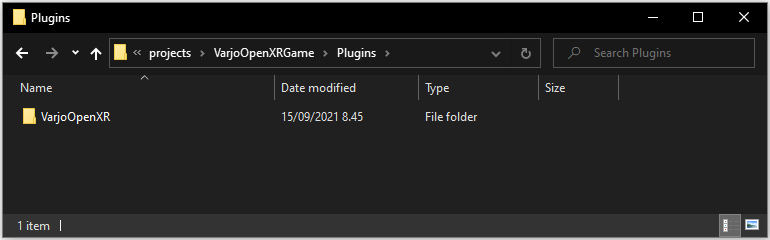
Restart the project. You should now see Varjo OpenXR plugin being enabled in your project.
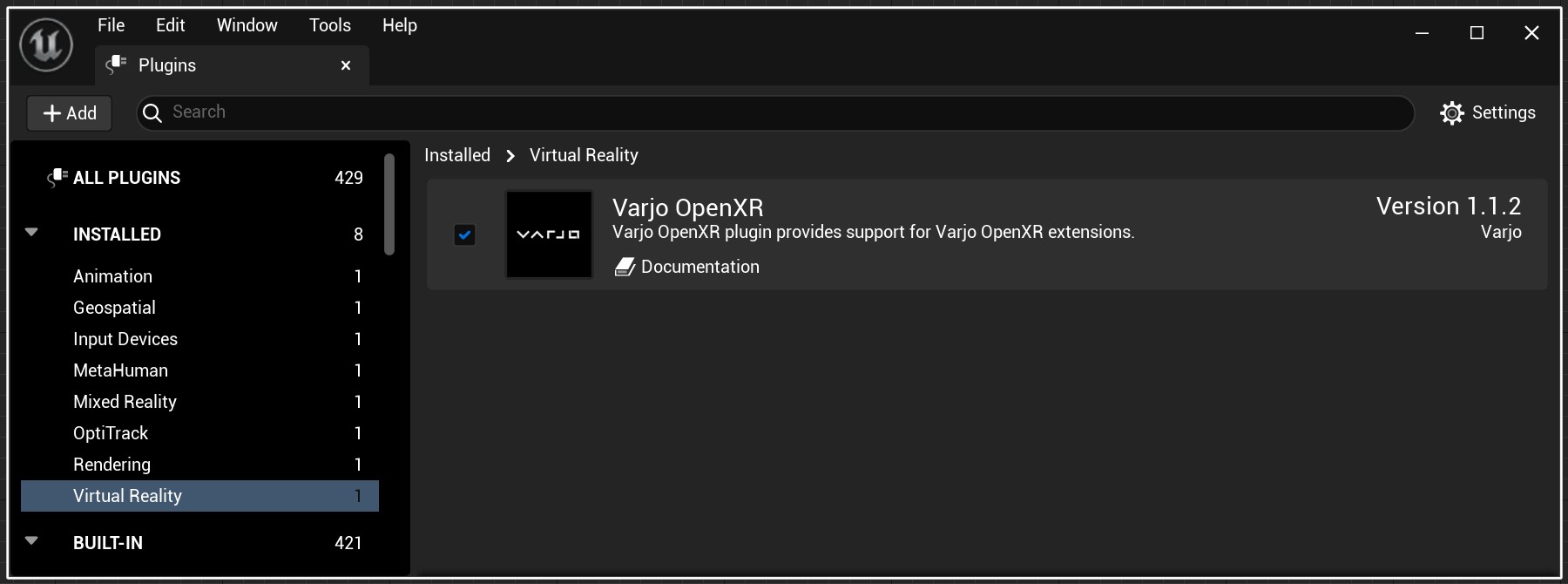
Continue following the steps in Getting Started with Unreal.