Third-party plugins for interactions
Note: you are currently viewing documentation for a beta or an older version of Varjo
The main improvement of the new Varjo plugin for Unity is that it now allows you to use other OpenVR plugins in the project. Varjo plugin handles the rendering, giving you the full human-eye resolution, mixed reality, eye tracking and other great Varjo-specific features but for controller interactions you can use the same plugins and script you use for any OpenVR device. You can use the Unity’s built-in OpenVR support but you can also use third party plugins like SteamVR plugin.
To use Varjo plugin for Unity with SteamVR Unity plugin, follow these simple instructions:
- If you don’t have SteamVR plugin in your project yet, get it from Unity Asset Store.
- Follow the instructions in SteamVR Unity plugin’s documentation to set up the input bindings.
- If you don’t have it yet, drag SteamVR’s Player prefab in your scene from Assets/SteamVR/InteractionSystem/Core/Prefabs.
- In this example we use the Interactions_Example scene from Assets/SteamVR/InteractionSystem/Samples
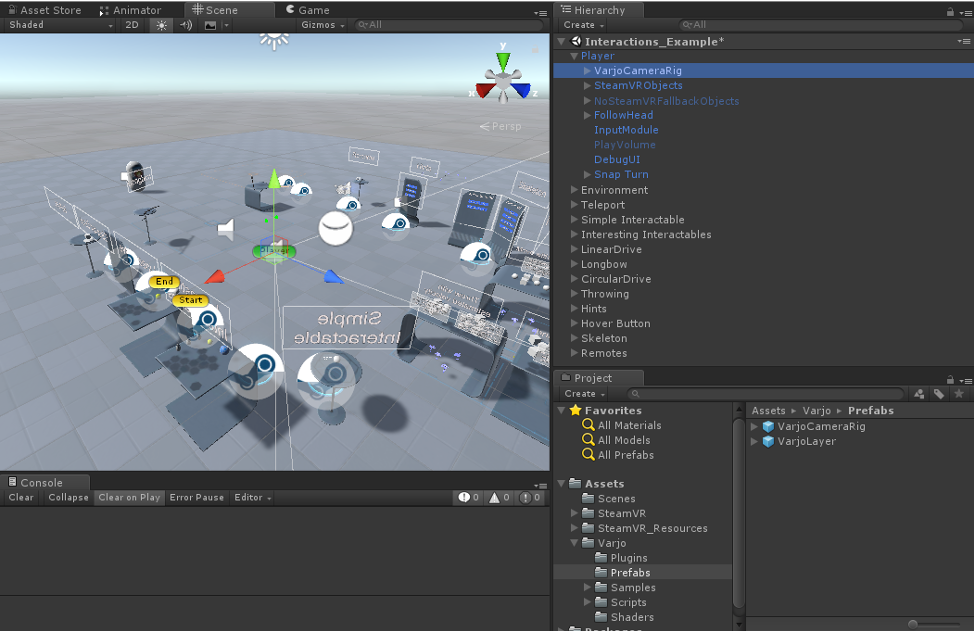
- Find VarjoCameraRig prefab from Assets/Varjo/Prefabs and drag it in the scene under Player GameObject.
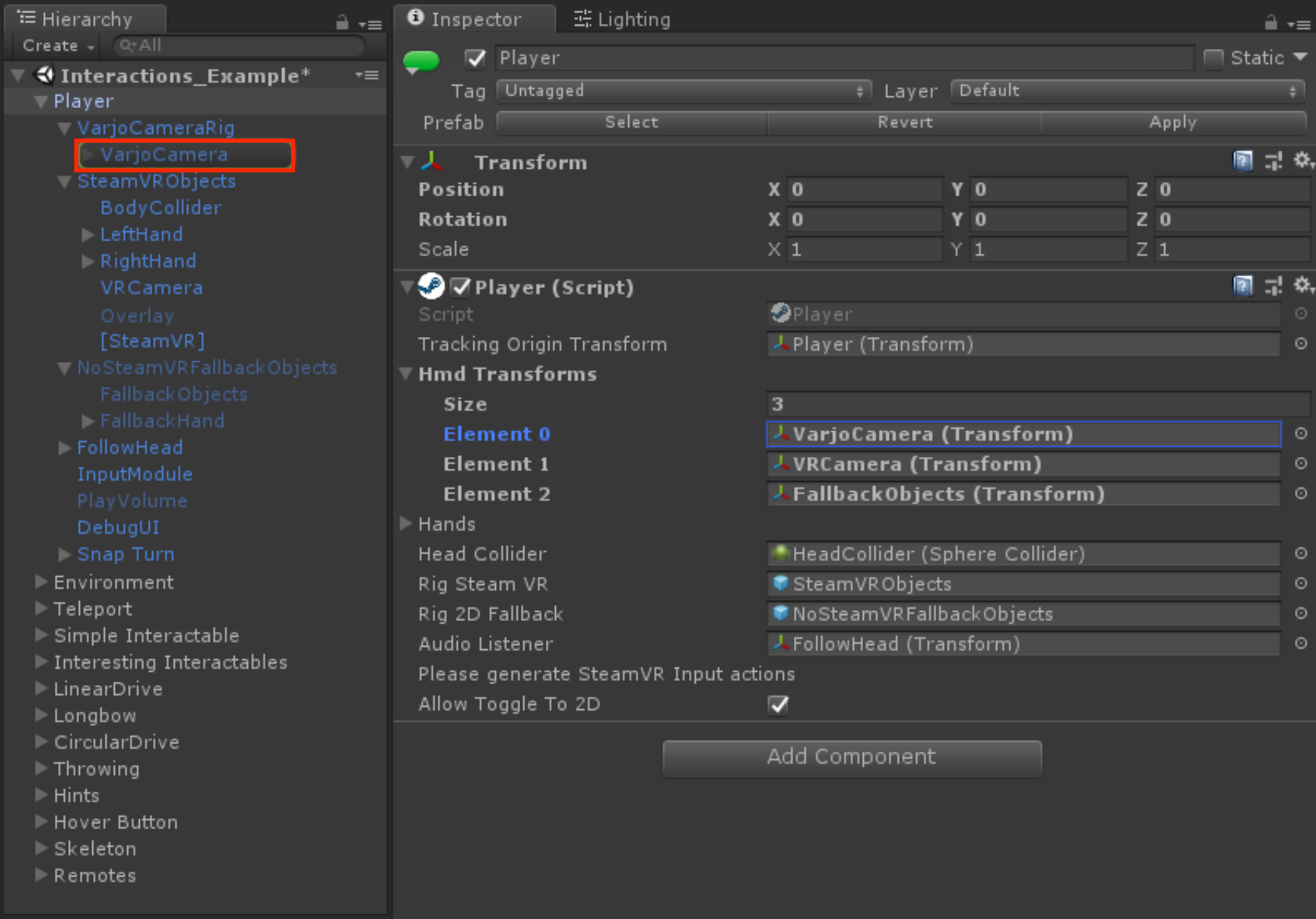
- Select Player component in the Player GameObject and make the size of Hmd Transforms 3.
- Assign VRCamera Transform under Player/SteamVRObjects in the second slot.
- Assign VarjoCamera Transform under Player/VarjoCameraRig in the first slot.