Getting Started with Unreal
Note: you are currently viewing documentation for a beta or an older version of Varjo
Before starting, make sure your development setup meets the requirements.
Install Varjo OpenXR plugin for your engine from Unreal Marketplace and open a project or create a new one.
Alternatively you can download and install the plugin manually to your project following the instructions here.
It’s recommended to always use Varjo OpenXR plugin when developing for Varjo to get access to all features and performance optimizations. If you want to enable OpenXR in Unreal without any Varjo-specific features, you can do so following the instructions in here.
Disable SteamVR plugin, if enabled. Restart the project.
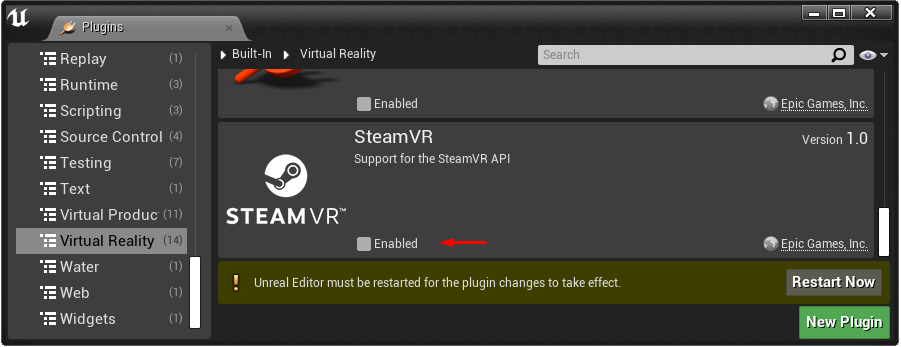
Disable instanced stereo rendering in Project Settings > Rendering > VR. Restart the project.
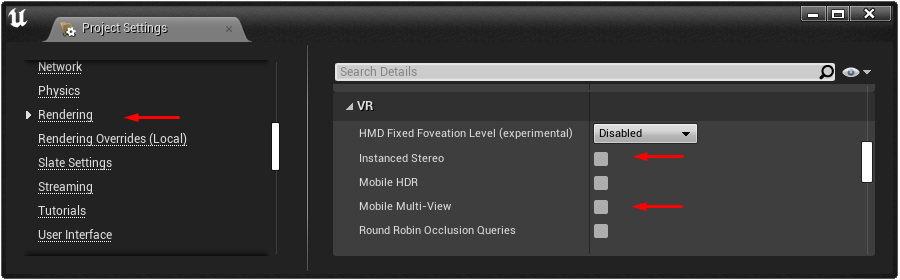
Varjo OpenXR plugin is now ready to be used. You can find the plugin settings from Project Settings > Plugins > Varjo OpenXR.
Select VR Preview play mode and click Play to see the scene in the headset.
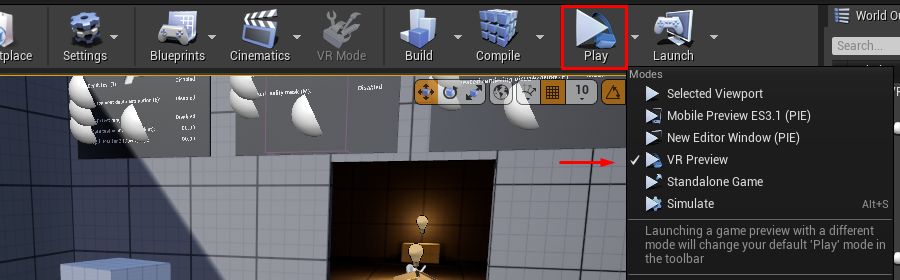
See Recommended Settings to optimize the visual quality and performance.