Hand tracking
Note: you are currently viewing documentation for a beta or an older version of Varjo
Before you start, make sure to read Getting started with hand tracking.
UNITY ULTRALEAP PLUGIN INSTALLATION
Follow these steps to add hand tracking to your Unity project :
- Close your Unity project
- Download the appropriate Unity plugin for your headset:
- Copy the Assets folder from the SDK to your project folder
- Start your Unity project
- Select VarjoCamera and add the Leap XR Service Provider component to it
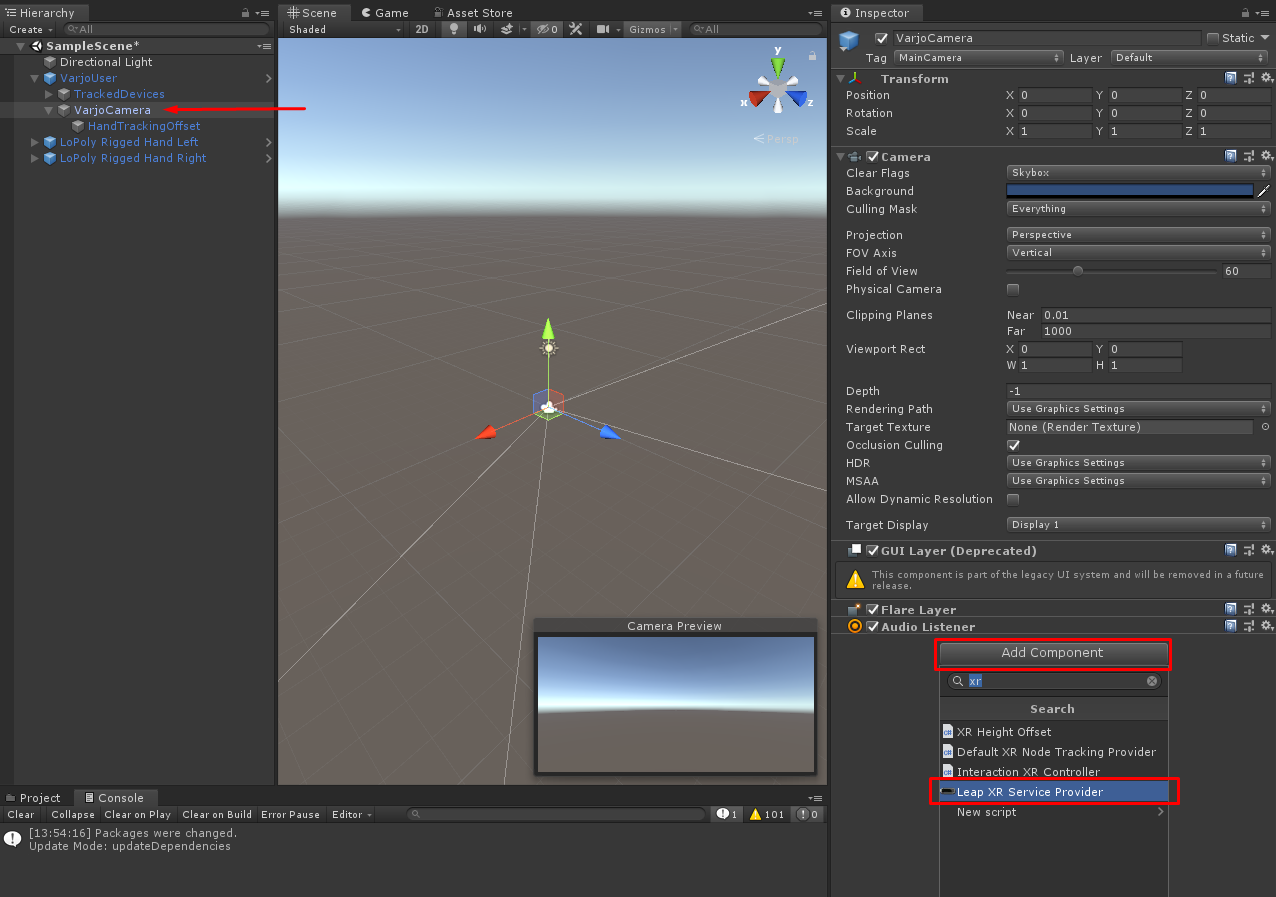
- Set the Device Offset Mode to Transform
- Drag the HandTrackingOffset game object to Device Origin. (You can find HandTrackingOffset under VarjoCamera.)
When you start to develop with hand tracking, make sure to define an offset for the hand position. This is necessary because the head tracking point for your headset differs from the hand tracking point for Ultraleap.
Hand Tracking offset for XR-3 and VR-3
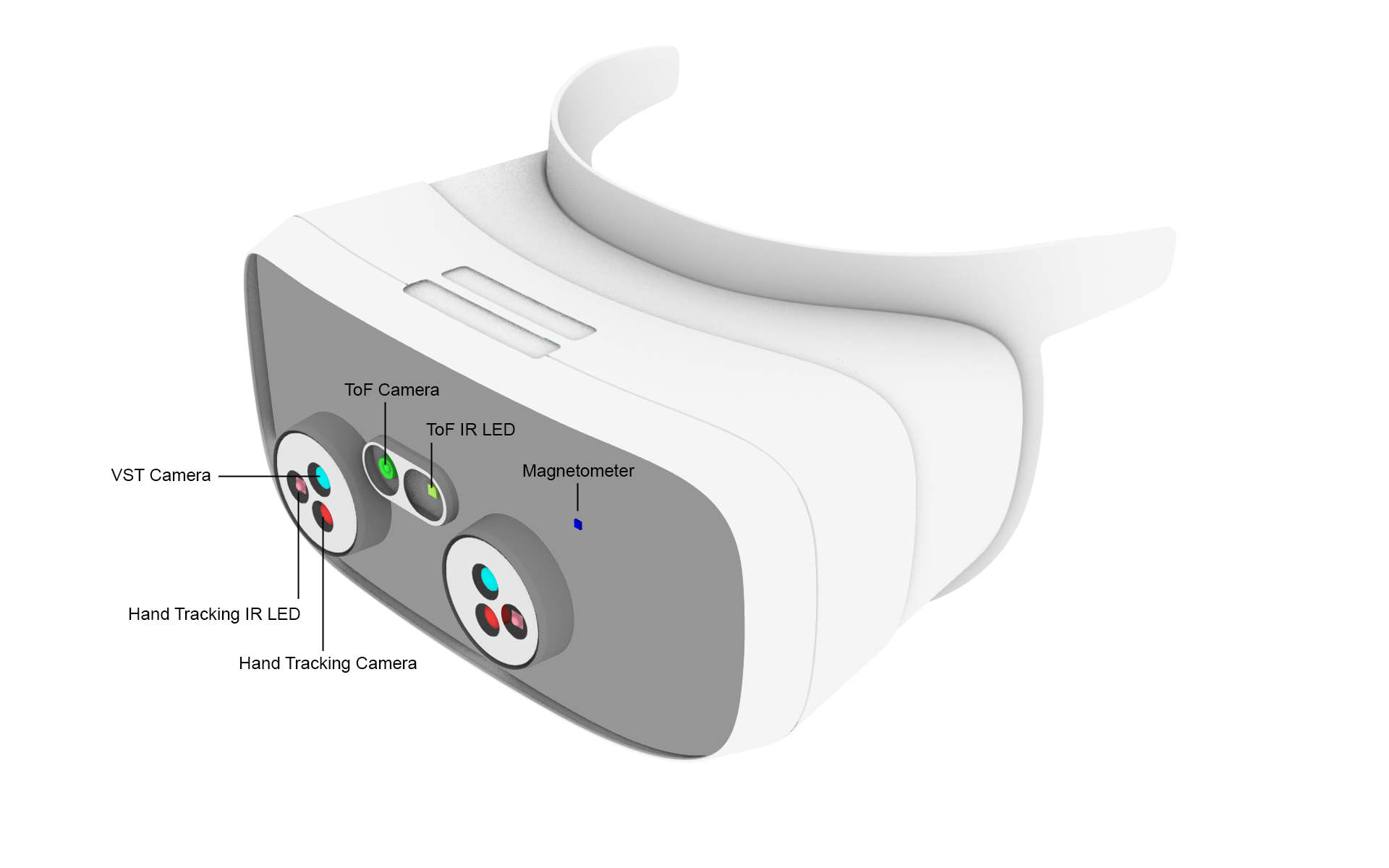
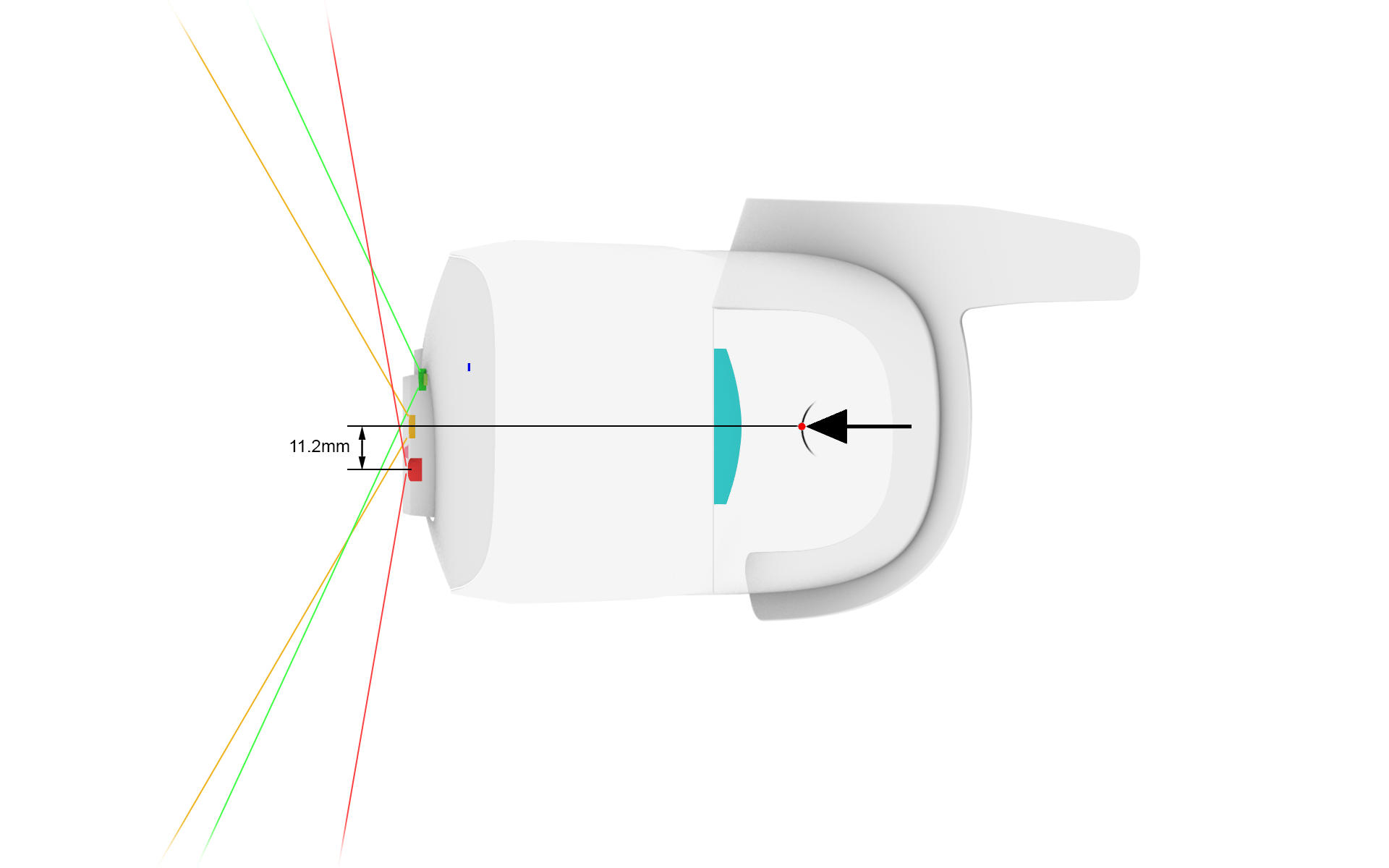
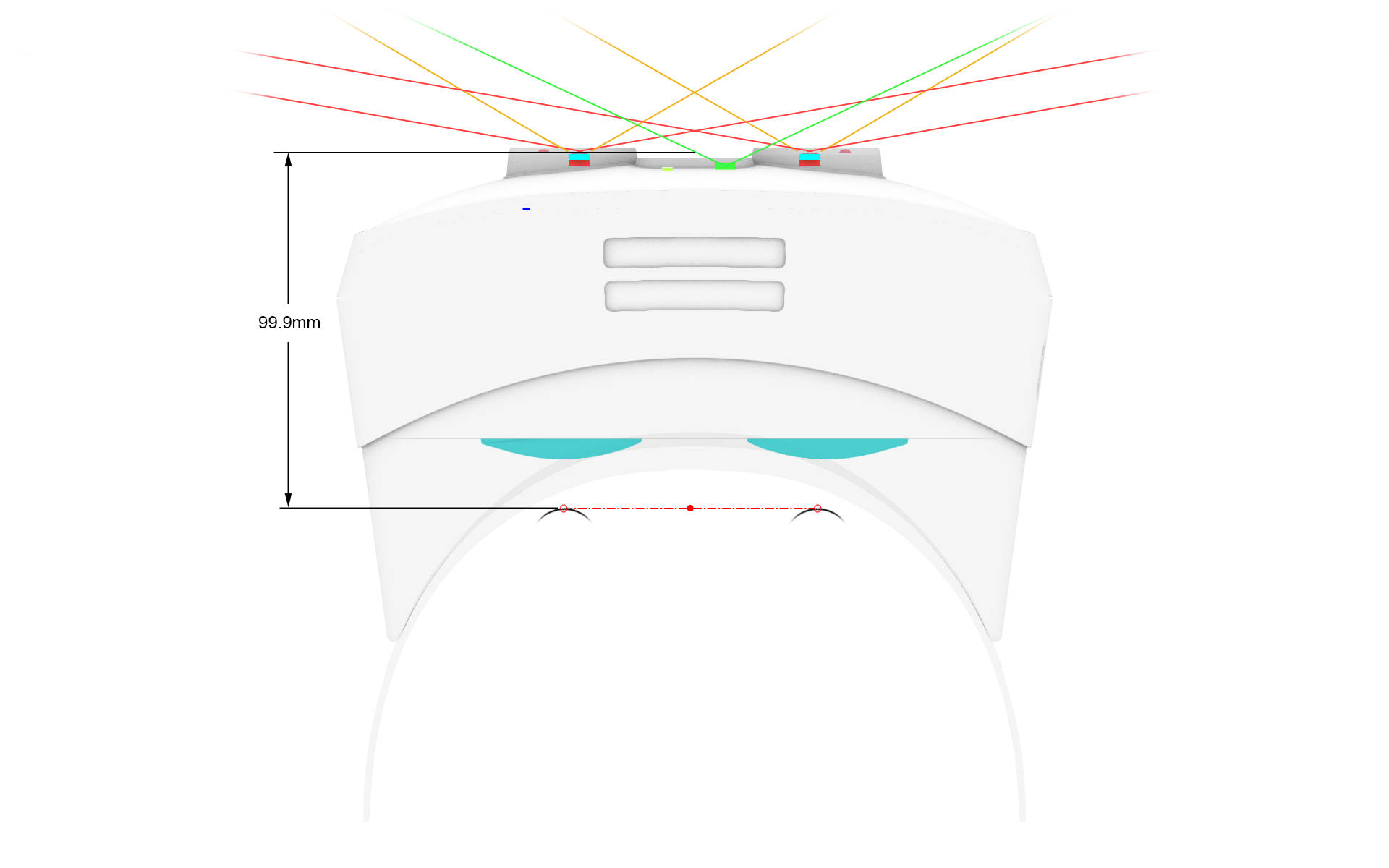
Use the following offset (you may need to use a different scale depending on your engine of choice):
Y: -0.0112 m
Z: 0.0999 m
X tilt: 0°
or
Y: -11.2 mm
Z: 99.9 mm
X tilt: 0°
Hand Tracking offset with VR-2 Pro
Use the following offset (you may need to use a different scale depending on your engine of choice):
Y: -0.025734 m
Z: 0.068423 m
X tilt: 5.0°
or
Y: -25.734 mm
Z: 68.423 mm
X tilt: 5.0°
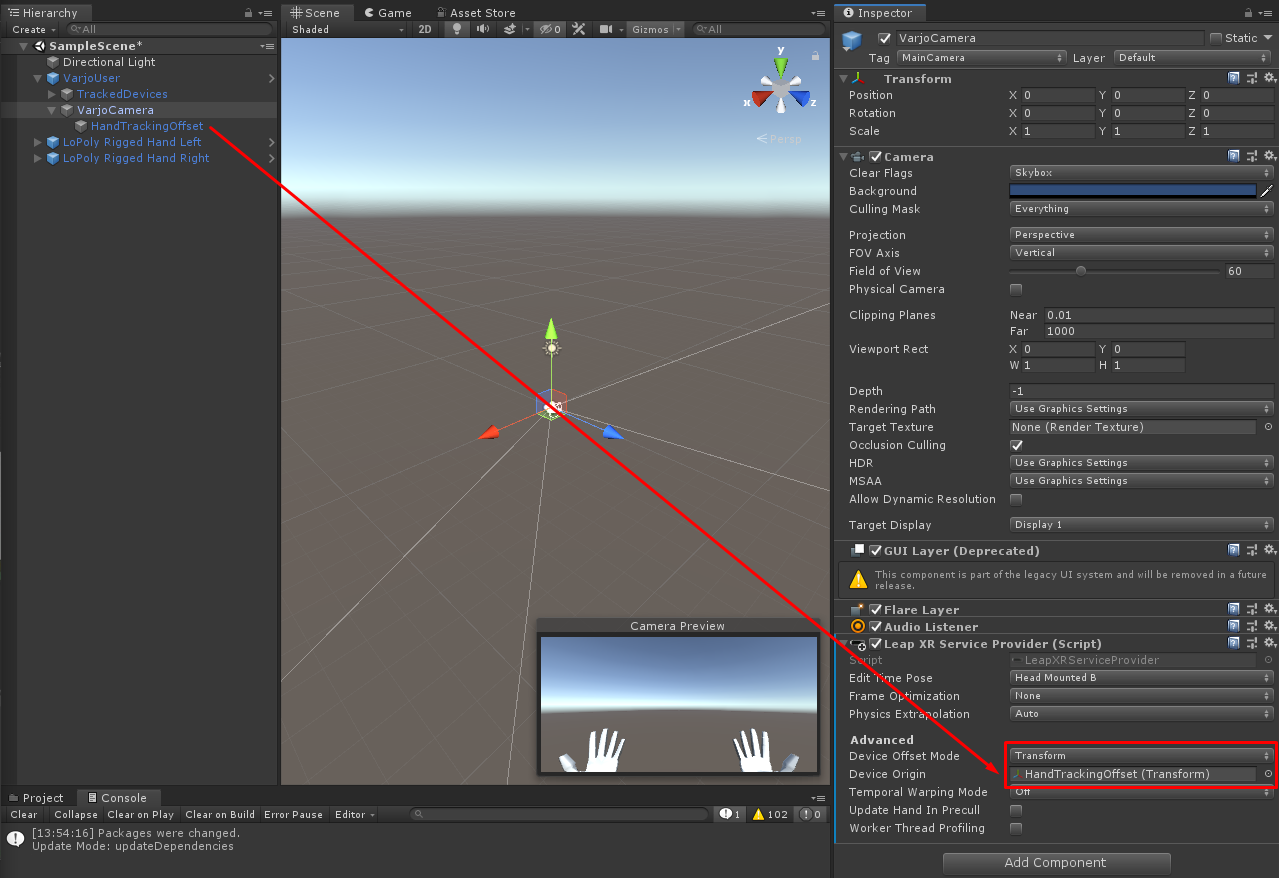
- (Optional) In some cases, enabling Update Hand In Precull may improve latency.
To add 3D models of the hands, refer to Ultraleap’s documentation.