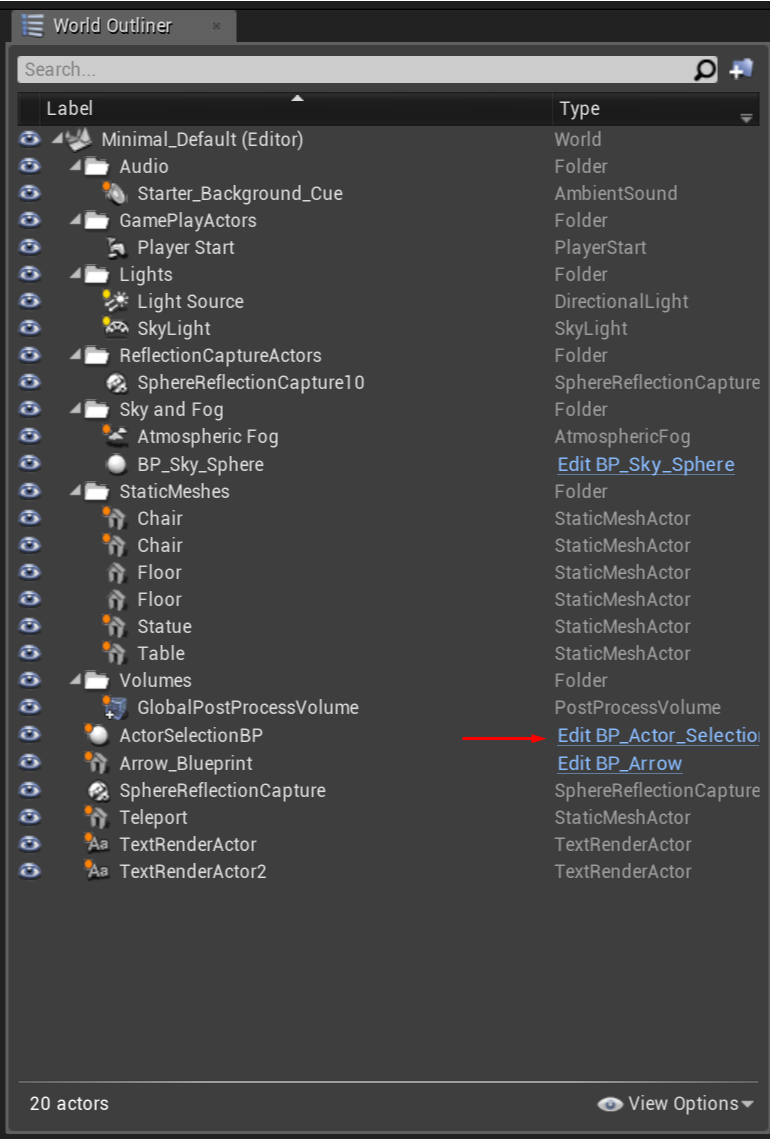Unreal Examples
Note: you are currently viewing documentation for a beta or an older version of Varjo
Examples on this page cover tracked controller usage, headset button access, and eye tracking. Make sure to copy the example to your project before modifying it. These examples are constantly updated, and any changes might be overwritten.
Note: In order to successfully use all the example features, you need to have your Varjo headset connected.
RUNNING AN EXAMPLE PROJECT
- Create a folder in the preferred place (for example C:\sources) where you want to clone the Varjo Example project. Clone the VarjoUnrealExamples github repository.
- Right-click on the VarjoSample.uproject file in VarjoUnrealExamples\VarjoSample, select Switch Unreal Engine version… and select the engine folder compiled by you from the list.
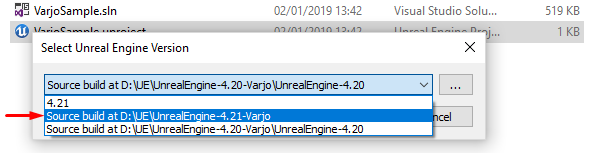
- Open the project by double-clicking on the .uproject file.
- Select VR Preview from the play menu.
- Now you should see the scene inside the Varjo headset.
- When controllers are on, paired, and tracking, they should be visible in their correct positions.
- The battery level status of a controller is shown as an icon on the controller surface.
CONTROLLER USAGE EXAMPLE
This example shows you how to use the VR controller for interacting with the environment (picking up and releasing objects). You can access the blueprint of the example under Content > VarjoContent > Blueprints.
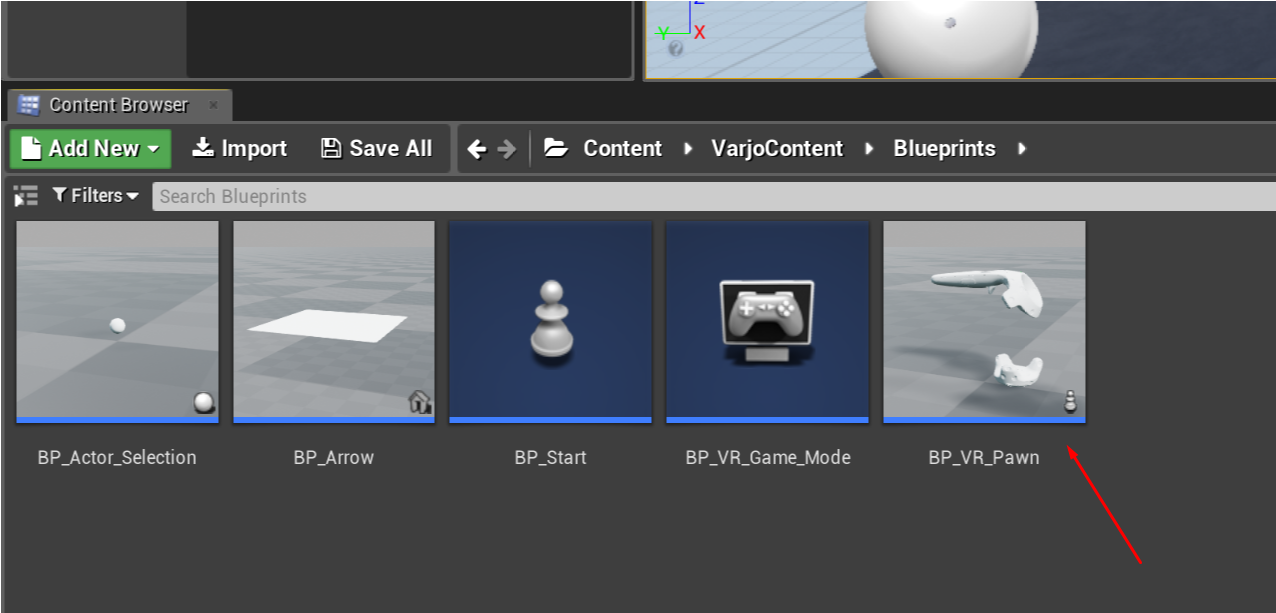
Double-click the BP_VR_Pawn blueprint class to preview the example of the implementation.
HEADSET BUTTON ACCESS EXAMPLE
The Application button on the Varjo headset is meant for interacting with VR apps. You can freely choose what this button does when using your application.
This example shows how to record the presses from the Application button for your application. You can access the logic behind it by selecting Blueprints > Open Level Blueprint.
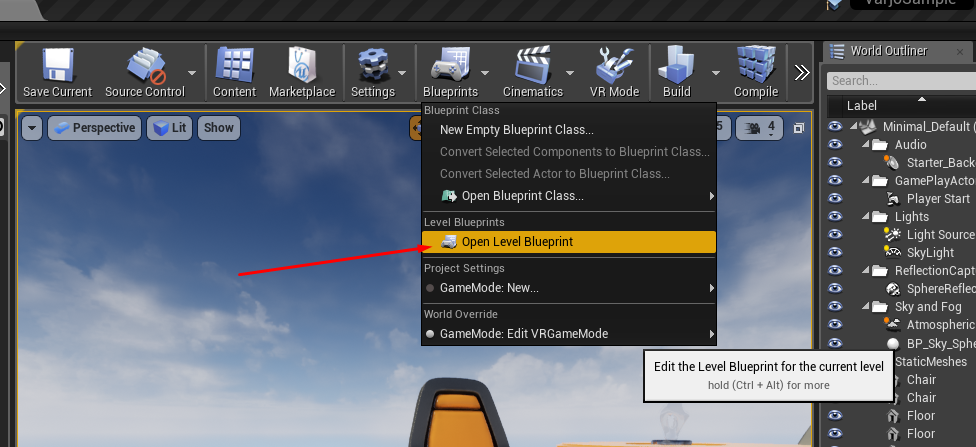
This example will start the eye tracking calibration if it is enabled in the settings when pressing the Varjo headset Application button.
GAZE TRACKING EXAMPLE
This example shows how to request eye tracking calibration and use eye tracking. The blueprint logic used for the gaze interaction can be found from the BP_Actor_Selection: